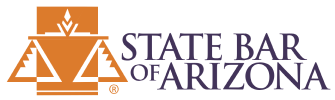My mother died 12 years ago, in 2011, and I am still dealing with her death to this very day because I wasn’t able to find everything she owned, and now it’s abandoned property that I have to fight the State for. Many families don’t share what they own and where they own it with their loved ones on a regular basis, so if there is ever an emergency, your loved ones are left with looking at statements that get mailed you after you die to track down your assets.
But here’s the catch… in an increasingly digital world, less statements get mailed out, and are instead emailed! So, ensuring your family can access your vital digital data after your passing has become crucial. This will help your family find your assets so that everything you worked so hard to accrue during your life doesn’t become abandoned property that gets sent to the State.
Google’s Inactive Account Manager is a powerful tool in this context, allowing you to designate trusted contacts who can access your Google account data if it becomes inactive for a specific period. Not only does this feature safeguard your digital footprint, but it also enables easier asset discovery, which is an indispensable part of modern estate planning. Here’s how to set it up.
Step 1: Navigate to the Inactive Account Manager
Sign into your Google Account, then visit the Inactive Account Manager site at https://myaccount.google.com/inactive. The site will give you a detailed explanation of what happens when your account becomes inactive.
Step 2: Start the Setup Process
Click on “Start” to begin the process. You’ll be asked to determine an ‘inactivity period’ after which Google will consider your account inactive. This period can be between 3 to 18 months.
Step 3: Set Up Your Alert
Google will alert you one month before the inactivity period ends, via your registered phone number and an alternate email, if you’ve provided one. Confirm or add these details to make sure you receive these alerts.
Step 4: Assign Trusted Contacts
Next, you can add up to 10 trusted contacts. These are the individuals who will be notified if your account becomes inactive. You can decide how much data from your Google services (like Gmail, Drive, Photos, etc.) each person can access, ensuring that only the necessary details are shared. You can also leave an auto-response for people emailing you after the inactivity period.
Step 5: Delete Account (Optional)
Finally, if you wish, you can choose to have your account automatically deleted after it becomes inactive. This is entirely optional and depends on your personal preferences.
Step 6: Review and Confirm
The final step is to review all the settings, ensure they’re accurate, and then click on “Confirm Plan”. Your Inactive Account Manager is now set up!
As an estate planning attorney, I can’t stress enough how valuable this tool is in the digital age. Not only does it provide your family with access to your digital assets, it also enables them to piece together a comprehensive picture of your estate after your passing. This is especially crucial in a time where most banking and financial transactions are carried out online and records are digital.
With Google’s Inactive Account Manager, we’re not just planning for the distribution of physical and financial assets, we’re safeguarding a lifetime of digital interactions, memories, and important records, ensuring they’re available to our loved ones when they need them most.
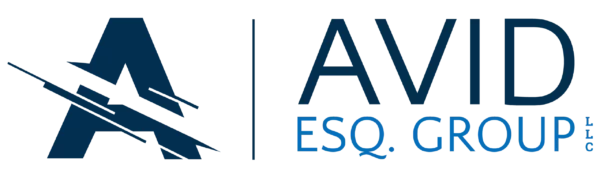

 Call Us Now
Call Us Now Email Us Now
Email Us Now